Estimated reading time: 4 minutes
Explore the key benefits of AWS hosting for WordPress websites, enhancing performance, scalability, and security.
AWS hosting benefits for WordPress: Deploying a WordPress website on AWS involves several steps, including setting up an EC2 instance, configuring a database, installing WordPress, and configuring DNS settings. Here are step-by-step instructions to help you deploy and access a WordPress website on AWS:
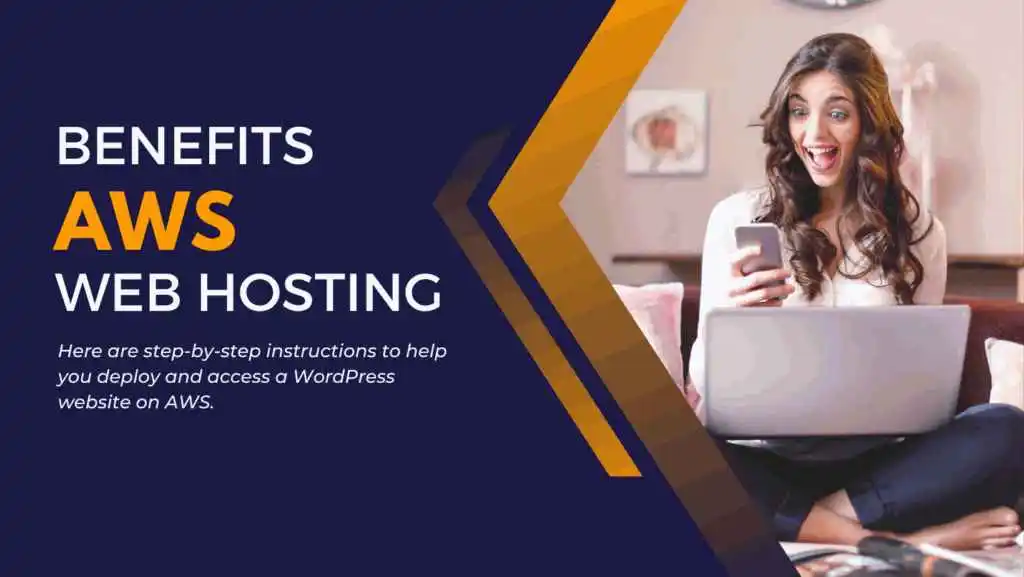
Benefits of aws hosting under WordPress– Prerequisites:
- An AWS account with appropriate permissions.
- Basic familiarity with AWS services and the AWS Management Console.
- A domain name (e.g., example.com) and access to your domain registrar’s DNS settings.
Step 1: Launch an EC2 Instance:
1.1. Log in to your AWS Management Console.
1.2. Go to the EC2 dashboard.
1.3. Click the “Launch Instance” button.
1.4. Choose an Amazon Machine Image (AMI). You can use a pre-configured WordPress AMI or a basic Linux AMI (e.g., Amazon Linux 2).
1.5. Select an instance type, configure instance details, add storage, configure security groups (allow HTTP and HTTPS traffic), and review the settings.
1.6. Click “Launch,” and create or select an existing key pair for SSH access.
1.7. Click “Launch Instances.”
Step 2: Benefits of aws hosting: Connect to Your EC2 Instance:
2.1. Once your instance is running, select it in the EC2 dashboard.
2.2. Click the “Connect” button.
2.3. Follow the instructions to SSH into your instance using the key pair you created.
Step 3: Benefits of aws hosting: Set Up LAMP Stack (Linux, Apache, MySQL, PHP):
3.1. Update your server’s package manager:
Image alt text examples:
sql
sudo yum update -y
3.2. Install the LAMP stack components:
sudo yum install httpd mysql-server php php-mysql -y
3.3. Start Apache and MySQL and enable them to start on boot:
bash
a. sudo systemctl start httpd
b. sudo systemctl enable httpd
c. sudo systemctl start mysqld
d. sudo systemctl enable mysqld
3.4. Secure your MySQL installation
sudo mysql_secure_installation
Step 4: Install WordPress:
4.1. Download and extract WordPress:
wget https://wordpress.org/latest.tar.gz
tar -xzf latest.tar.gz
4.2. Move WordPress files to the web server’s root directory:
bashCopy code
sudo mv wordpress/* /var/www/html/
4.3. Create a WordPress configuration file:bashCopy code
cd /var/www/html/
sudo cp wp-config-sample.php wp-config.php
4.4. Edit the wp-config.php file with your MySQL database credentials:
arduino
sudo nano wp-config.php
4.5. Save the changes and exit the text editor.
Step 5: Create a MySQL Database for WordPress:
5.1. Log in to MySQL:
css
mysql -u root -p
5.2. Create a database for WordPress:
sql
CREATE DATABASE wordpress;
5.3. Create a MySQL user and grant privileges:
sql
CREATE USER 'wordpressuser'@'localhost' IDENTIFIED BY 'password';
GRANT ALL PRIVILEGES ON wordpress.* TO 'wordpressuser'@'localhost';
FLUSH PRIVILEGES;
5.4. Exit MySQL:
bash
e
Step 6: Configure DNS and Access Your Website:
6.1. Go to your domain registrar’s website and update your DNS settings to point to your AWS instance’s public IP address.
6.2. Wait for DNS propagation to complete, which may take some time.
6.3. To access your WordPress website in a web browser, simply enter your domain name (e.g., http://example.com.
6.4. Follow the WordPress setup wizard to complete the installation by entering site information, creating an admin account, and configuring your site’s settings.
Congratulations! You have now deployed and accessed a WordPress website on AWS. You can further customize your WordPress site, add themes, plugins, and content as needed.
Benefits of aws hosting under WordPress:
Implementing a WordPress website on Amazon Web Services (AWS) offers several benefits that can enhance the performance, scalability, security, and overall management of your website. Here are some of the key advantages:
In conclusion, implementing a WordPress website on AWS offers numerous benefits related to performance, reliability, scalability, security, and cost-effectiveness. It allows you to focus on your website’s content and functionality while AWS takes care of the underlying infrastructure and services.
Frequently Asked Questions
1. What is AWS, and why should I consider it for hosting my WordPress site?
Answer: AWS, or Amazon Web Services, is a leading cloud infrastructure provider known for its scalability, reliability, and global reach. Hosting your WordPress site on AWS offers advantages such as improved performance, security, and cost-efficiency.
2. How does AWS handle website scalability, and why is it essential?
Answer: AWS provides Auto Scaling, a feature that automatically adjusts server resources based on traffic. This ensures your WordPress site can handle traffic spikes and maintain optimal performance, even during high-demand periods.
3. Can I enhance the security of my WordPress site with AWS hosting?
Answer: Yes, AWS offers robust security features, including DDoS protection and customizable firewall configurations. You have control over your site’s security settings, making it a safe choice for hosting WordPress.
4. What is Amazon CloudFront, and how can it benefit my WordPress site?
Answer: Amazon CloudFront is AWS’s Content Delivery Network (CDN) service. It accelerates content delivery by caching your site’s content at edge locations around the world. This reduces latency and ensures faster loading times for users, regardless of their location.
5. Are there cost advantages to using AWS for WordPress hosting?
Answer: AWS follows a pay-as-you-go pricing model, allowing you to pay only for the resources you use. This cost-efficient approach can result in savings compared to traditional hosting solutions. You have control over your expenses, making it a budget-friendly choice.
You can also go through this interesting article: Create a Website in WordPress: Step-by-Step Guide: 2023 (pageoptimum.com)